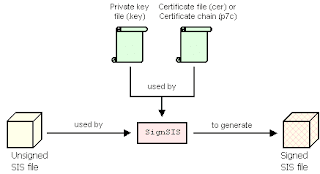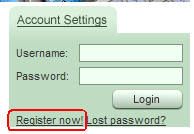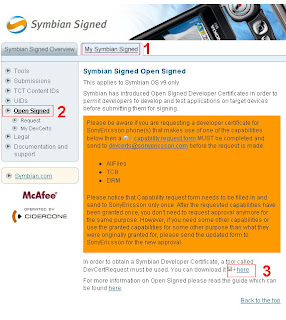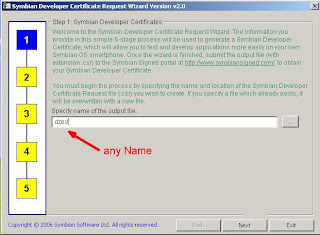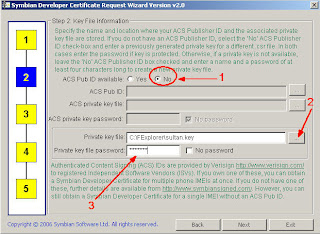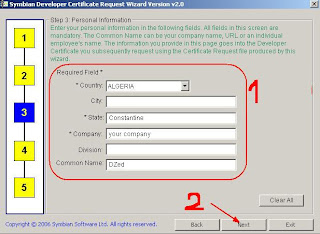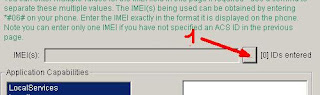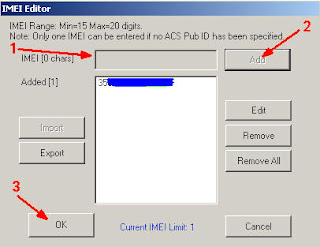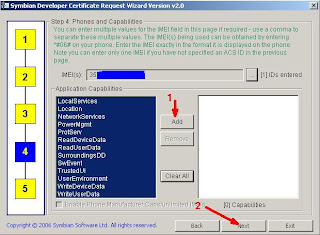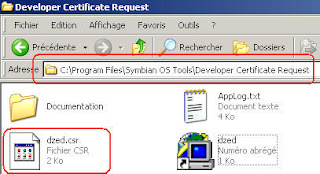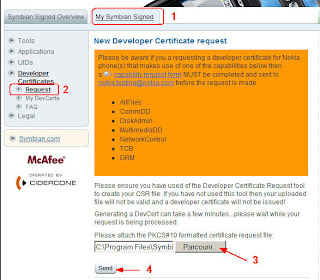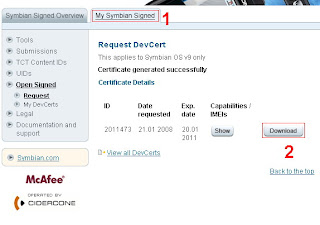allot of python scripts that show the capabilities of the N95 Sensor
i'll try to add all these scripts here so you can try
in the next post i'll try to describe the sensor API with a tutorial for using it (Hope so)
first you need to install Python for S60 from here
second you need to install Python Script from here
create a folder called python on the memory card and add the python scripts in it
from python program run the script
Scripts
--------
1-Accelerometer Graphing
a other tool for the N95 Accelerometer

here
2-N95 acceleroball demo
a modification for the ‘ball.py’ example that ships with Nokia’s distribution of Python for Series 60 to move using the sensor
here
3- N95 sensor - Rotation sensor
Program an application that uses the built-in sensor of the N95 device as a rotation sensor. When turning the phone to the left, right, up, down, the application should trigger a pop-up note telling left, right, up, down respectively
here
4- pyPoziomica
Allows you to use your phone as a level tool
here
5- BallGame
A fun game the requires you to move to move a ball bearing through a maze.
**!! Sign the PythonScriptShell_1_4_1_3rdEd.sis & PythonForS60_1_4_1_3rdEd.SIS!!**
1. Install and aXYZ module by Cyke64.
2. Install Python Shell.
2. Copy the accserver2.py script to the Python scripts folder.
3. Put Python in background and start the BallGame midlet.
Just post a comment if you need any help.
here
the rest of the application will come soon after i test them
if you have a script that is not listed here please add to complete the list