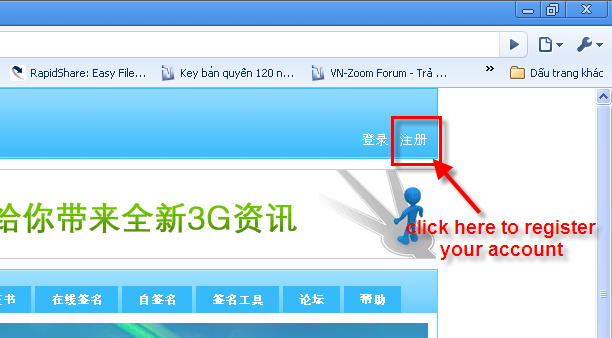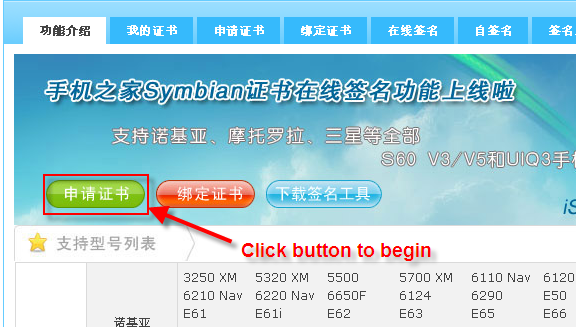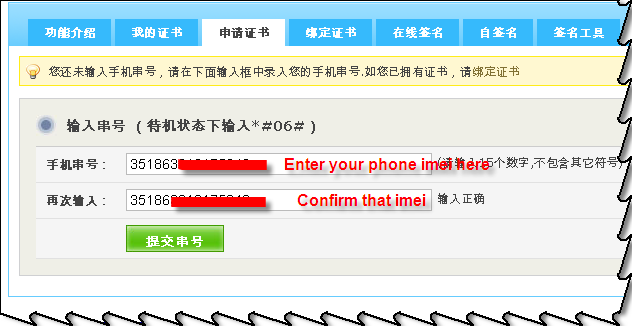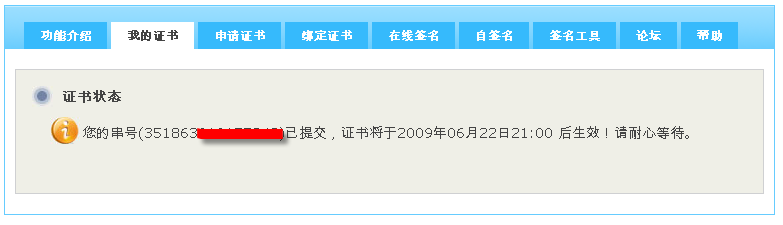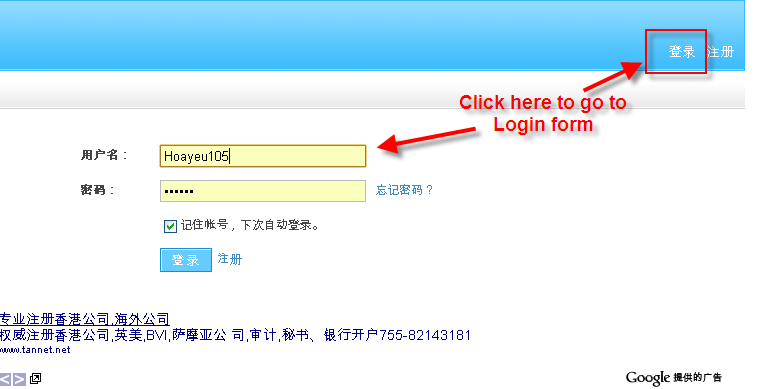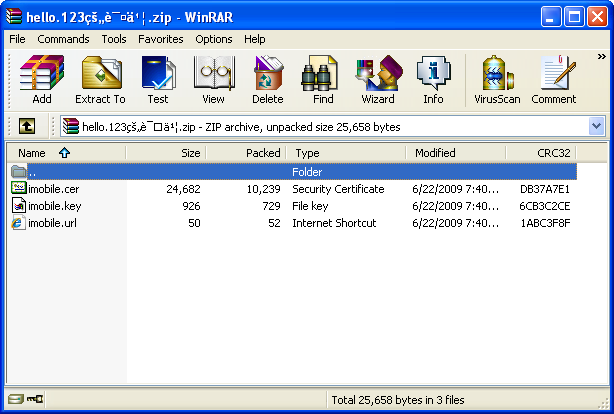If you're looking to play media on your phone, and need a codec then CorePlayer is where you should be looking. This piece of software can greatly enhance the usefulness of your phone's media option. All that is required is that you have Symbian S60 third edition. Here are a list of specs for the software:
- YouTube support, with built-in browse and search
- BlueTooth Stereo (A2DP) and Remote Control (AVRCP) support
- Programmable Hotkeys
- Supports over 22 Languages
- Media library (Manage your RSS Feeds, playlists, podcasts, bookmarks)
- Podcast Support (Standard and Enhanced)
- Streaming support (HTTP, UDP, RTP, RTSP, RTCP, SDP, Unicast, Multicast)
- IPTV Ready
- Audio: MP3, WMA, AAC, MKA, WAV, OGG, Speex, WAVPACK, FLAC, MPC, AMR, GSM, ADPCM, ALaw, MuLaw, MIDI
- Video: CoreAVC (H.264), AVCHD, MKV, MPEG-1, MPEG-4 part 2 (ASP), DivX, XviD, MJPEG, MSVIDEO1
- Images: JPG (420, 422, 440), BMP, PNG, GIF, TIFF
- Containers: FLV, Matroska, ASX, ASF, TS, PS, M2TS, 3GPP, MOV, AVI, MPEG-4, NSV
- CoreUI / Universal Skins (Custom interface)